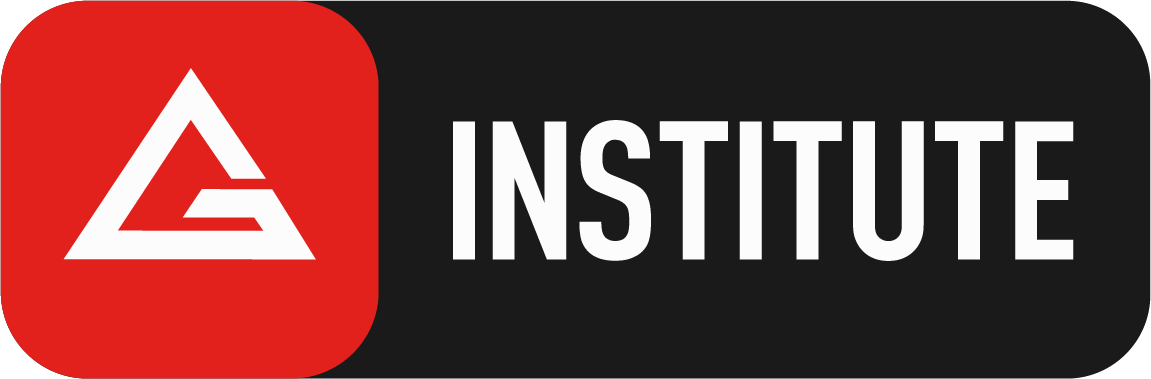GB Online: New Platform & New Capabilities
Just over 60 days ago we launched a new and improved GB Online Platform. We have been so pleased with the reception it has received from those of you that have taken advantage of of the evolution in how we deliver our online curriculum. On our mission to bring the Gracie Barra community closer together, we are now delivering Jiu-Jitsu for Everyone. Anywhere.
Have you gotten a chance to explore all it has to offer? What are your favorite features or favorite ways to use GB Online? How has GBO enhanced your Jiu-Jitsu journey?
Or, are you still exploring and trying to answer these questions for yourself? We understand it can be overwhelming to learn a new platform, so we’re here to take away some of the guesswork. And for those of you who have not yet taken the time to explore our new platform, this blog is to help you understand better the tool we have built for you.
The most exciting part about our launch is that we now have a downloadable app for your devices and most Smart TVs. This really allows you to use this tool Anywhere! For the best experience, we recommend creating your account through the website, then downloading our apps and signing in.
NEW FEATURES
Now let’s dive into some new features that we are excited to highlight that we haven’t had before!
Did you know that when you are an active subscriber, you can Refer-a-friend and get full access free for one month? You can access your custom referral link from your Account Dashboard and either copy the link or invite them directly by adding their emails. Check out this video to see how to access your link. The reward will be added after their first paid invoice. This allows you to share all the tools with someone you know, and be rewarded for being a part of the mission of Jiu-Jitsu for Everyone. Just remember, your friend has to create their account through your unique link.
Once you have the iOS or Android mobile apps downloaded you can now create your own customized video playlists. We will be able to order, organize, control, and play videos, in the way you want.
This will allow you to build a video playlist within the app that can accompany any training plan you have . Or maybe a playlist of items that you know you need to keep revisiting to help you work on techniques. This feature keeps you organized and in tune with the videos that are going to be most beneficial to you at this point, or any point, on your journey.
Check out this video where Professor Braulio shows us how to do it. Playlists are great for creating your personalized binge-watch list.
A few quick facts about Playlists:
Playlists are only available on mobile iOS and Android apps, right now
Playlists are in the accounts settings, like favorites.
You can add a video to one playlist, or multiple playlists, from the video player
Create up to 7 playlists
Rearrange the order of videos in a playlist, by tapping and dragging
Swipe to delete videos
Playlists conveniently include autoplay, to automatically start the next video
At this time, there is no shuffle, no suggestions, and no playlist sharing
Are you familiar with “favorites”? If you want to quickly find the videos you watch frequently, you can mark those videos as Favorites. Once you mark them, a Favorites category will appear at the top of your catalog page.
To add the video to favorites, click on Add to Favorites below the video player.
You can favorite an entire collection to keep it in the Favorites category or you can favorite an individual video within that collection.
HOW OUR CONTENT IS ORGANIZED:
Scratching your head after learning about playlists and favorites? Confused about a Collection and Category? To help you understand, let’s break down how our content is set up.
When scrolling through our videos each row you see represents a new Category, for example, you’ll see a row for “Getting Started”, “Recently Added”, “GB1 by Carlos Gracie Jr.”, and many more.
Within a Category, there could be either individual videos, or most likely you find Collections. A collection is a playlist of a set of videos that should be watched in a specific order. You’ll know it’s a collection when you see this icon in the lower right corner of the Video Image.
In this image the “Getting Started” is the Category, and the “New? Start here.” is a Collection, of 37 videos.
When developing this app, we wanted to create a learning environment that is vast and customizable to the needs of each GB member. Hopefully you find the features outlined in this blog accomplishes that goal.
If you have questions about our new platform you can always reach out to us at help@graciebarra.com. And if you have any feedback, we would love to hear from you as well.
To ensure that we could reach as many of our GB members as possible, we have purchase options to fit everyone's needs and budget. We highly recommend our monthly subscription to get the most out of all that we have to offer. If you haven’t already you can get started with an account at online.graciebarra.com
Please continue to look for blogs once a month that will highlight features so that you can stay informed of the full functionality of the app. In addition, make sure you follow the social media page to ensure you are always up to date with the newest content that is put out every couple weeks.
We look forward to seeing you on the mats!
Blog written by Veronica Street, a Gracie Barra Blue Belt and Dawn Korsen, a Gracie Barra Brown Belt